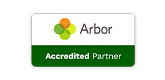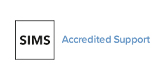October saw the introduction of a few low-key, visual enhancements to SBS Online.
Posted 6th November 2014
We were conscious that our focus had been on functionality over appearance for some time.
A number of our customers had been requesting a more formal reporting appearance with some additional audit detail. This, combined with one of our recent release items, led us to implement a report cover page for all PDF downloads.
When you run any report or monitor in SBS Online and select download to PDF, you will now have a front cover detailing the name of the school, the Head teacher, the school logo, the report name and report preparation detail (who ran the report and when it was prepared). If you are missing any of this detail on your PDF reports, or you believe it is inaccurate, please follow the steps below to rectify.
If you are still having problem, please contact the Service desk for assistance.
- School name: derived from the school detail screen, located: Settings>School details
- Head teacher: derived from the school detail screen, located: Settings>School details
- School logo: derived from the school detail screen, located: Settings>School details. Select the upload/change logo button. Note that the logo you select will also appear on your staffing salary statements
- Budget: this depends entirely on which budget you have set as ‘Current’ (in the green bar) at the time of running the report.
- Prepared by: name taken from the user profile details of whoever has logged in and downloaded the report.