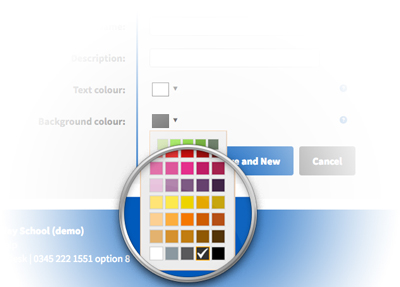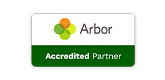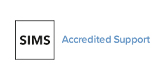Summer Update - Improved Budget Monitoring
Posted 11th July 2016
Our latest release includes a new budget monitoring report, several more improvements to SBS Online and some minor bug fixes.
Budget Profile report
This new report works in conjunction with your budget entries and budget monitor. The Budget Profile report offers a clear picture of how you are tracking against your budget on a month by month basis in a single screen. It will also give you an indication of the exact point in the year at which your actuals begin to deviate from your profiled plan, therefore allowing you to work on other scenarios within SBS Online. It is a cumulative report which has two rows for each budget code, as well as a subtotal row. The first row is ‘Budgeted’ and this is extracted from your budget entries and staff contracts. Depending on the profiled format of your budget entries these may be shown in different ways. If you receive/spend the whole amount on one date this will be shown as the same amount from that date. However, if you have profiled the data monthly, for example, you will see the figure accumulate each month. To profile your budget entries simply go to 'Planning > Budget entries' and click 'edit' on the required entry. Click on the ‘Profile’ button and choose your preferred format. SBS Online splits the allocated amount accordingly. Following this, you can over-type the dates and amounts as needed. Once you hit ‘Save’, the budget profile report will reflect this. The second row is ‘Projected’ which is fed by the actuals from your budget monitor when uploaded. You will see at the top of the report blue highlighted dates, these indicate that the figures for these months are accumulated actuals from complete budget monitors. Grey highlighted dates indicate incomplete budget monitors. In the case of these months, SBS Online uses commitments from the 'current' budget selected in screen. Therefore, the projected row gives a combination of actuals and commitments, pin-pointing a year-end projected figure based on the budget plan in SBS Online. In doing so, it can also determine the exact date in which you may deviate from your original budget plan. Figures are shown in blue if they are an under-spend or over-receive against your planned budget, and red if they are an over-spend or under-receive. On the far right-hand side of the report are two columns. The first, ‘Budgeted’, shows the total profile for the year for each budget code. This will be the same as your reporting totals. The second is the ‘Variance’ and this is the difference between your budgeted amount and the projected amount come year-end. If a row is overspent for example, you can then look at each month and see at what point in the year that code became over-spent and action accordingly. Similarly, you can look at the overall total balance, identify in what month the balance becomes over-spent and look up to identify the item(s) causing this. As with other reports you can view the report in detailed or summary views. In the summary view the subtotal rows will show the projected amounts (colour coded as above). You can select which rows you would like to expand or collapse and export to PDF, printable and Excel in the usual manner. There are options to upload or clear your import files directly from this screen.Agency Contracts
We have been gently phasing out agency contracts from SBS Online and have recommended using an expenditure budget entry instead. With this new profile report, users will be able to add an expenditure budget entry for agency staff and profile as needed. This means you will be able to track your spending on a month by month basis instead of against an annual figure.Analysis Tags
An additional item in this release is an improved range of colours for when creating analysis tags. Simply edit or create a new tag to see the new range of colours available. As always, if you have any questions, please call your Service Desk on 0345 222 1551 • Option 8. Enjoy the summer!