
How to download & import KS2 test results from the NCA Tools Website
Downloading the result file in CTF format read
- Login to the NCS tools Website Click here with the credentials supplied to the school
- Select 'Pupil Results'
- Download Key Stage 2 Results
- Select Combined file containing all subjects
- File Format select CTF
- Click on 'Download' depending on the browser you are using, you may be asked to specify a location for the file or it may save to your regular Downloads folder.
Importing the results to SIMS
- In SIMS select 'Routines/Data In/CTF/Import CTF/Add KS2 for Existing Pupils Only'
- Remove all ticks except Assessment Data in Section 1 Data to be Imported
- Click on the browse folder icon in Section 2 Import selection navigate to where you know you have stored for file if the file does not appear it is likely not in that location of you have a problem with the filename please see the note above.
- In Place new pupils in select On–Roll
- Leave the effective date as today’s date
- Select 'Import CTF'
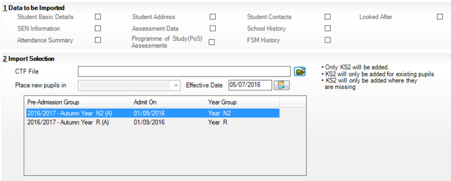
Viewing the Imported Data
- Open the Key Stage 2 Wizard for 2018 (Tools\Performance\Assessment\Wizard Manager) and click through to the Marksheets page.
- Click to select Marksheet C – Test Outcomes and click the pencil to open
- The imported raw and standardised scores and grades will be displayed
As an alternative you can select Marksheet D Broadsheet for a view of all KS2 – note that this data can be analysed on the marksheet or exported to Excel by clicking the Export button on the marksheet.
Get sector Insights delivered straight to your inbox.
Subscribe to to the SBS Blog and never miss an update.

