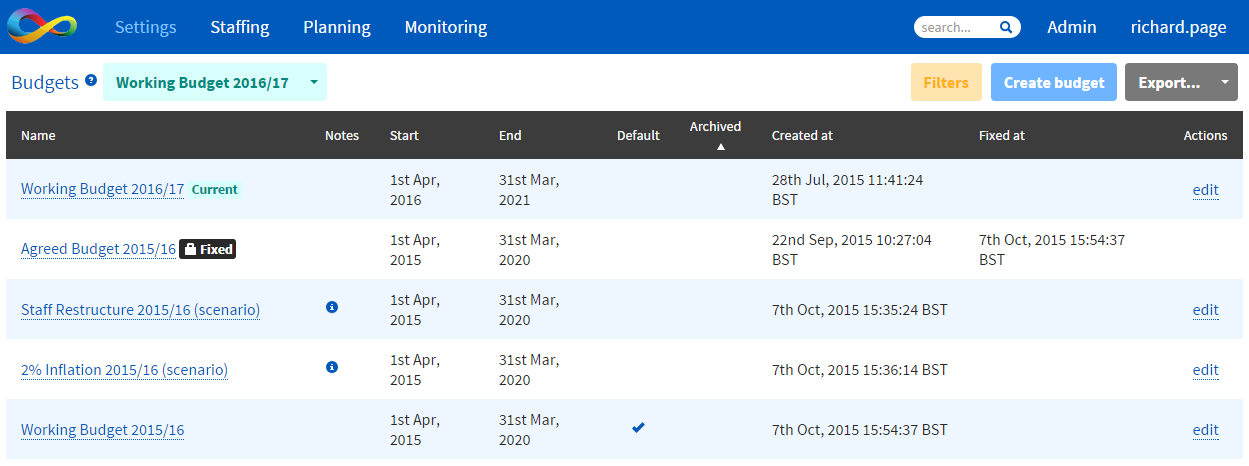We have received a few calls from customers asking to be reminded about how they go about setting up a new budget for the new year.
Remember you can create a new budget for the new year whilst still working on the current year!
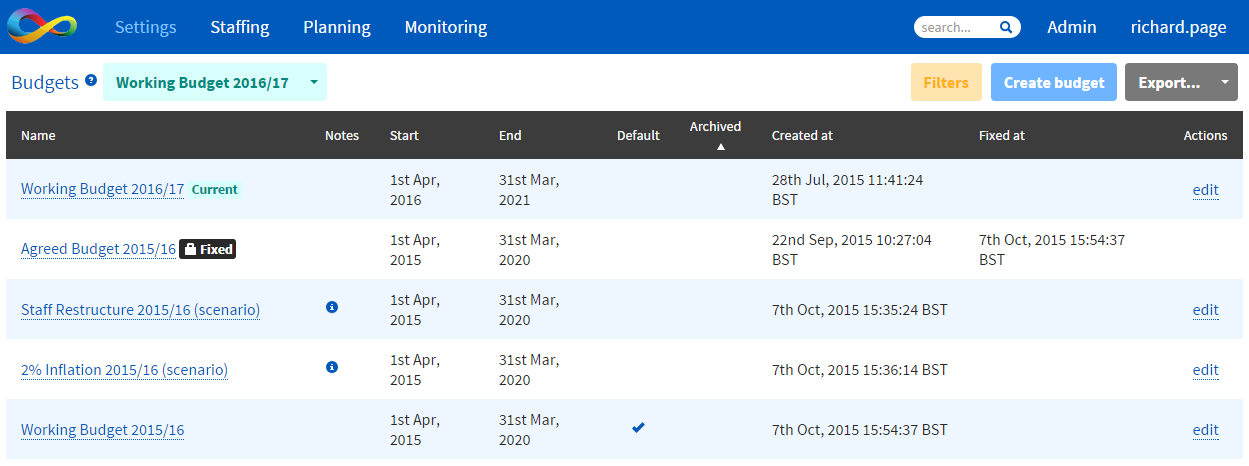
Please see below some general pointers to act as a reminder. Obviously the Service Desk is on hand should you need any assistance!
Create new budget by duplicating your existing main/working budget (Settings > Budgets)
Edit new budget, be sure to check and amend if necessary:
- Budget name
- Start date
- End date
- Admin tables (salary, NI, etc.)
Set your new budget to
‘Current’ and check
‘Staffing > Inflation and Superannuation’ points. Be careful not to duplicate increased scale values through selecting new scale tables in your budget settings and your inflation settings.
At this point, check your Budget overview (Planning > Budget overview), this will summarise all settings and highlight in red any potential errors with the Admin tables. If anything looks untoward, simply amend where necessary.
Check your staffing to ensure that all new starters have a contract and leavers have an end date on their contracts. You may also like to check existing staffing contracts to ensure any agreed performance rises have been reflected. You may also wish to add future year incremental progression. This can be done individually or in bulk.
Finally, it is likely that your budget entries will be missing values for the final year of your new budget. Therefore review
Planning > Budget entries and update accordingly. Remember you can bulk apply year on year inflationary settings.